#netflow devices
Explore tagged Tumblr posts
Text
Network Switch Maintenance: What It Is and Why It Matters
Network switches are critical components of IT infrastructure—facilitating the seamless transfer of data across devices. Like any hardware, they require regular maintenance to ensure reliability, performance, and security. Here's a breakdown of what network switch maintenance involves and why it’s essential.
🔧 What Is Network Switch Maintenance?
Network switch maintenance refers to the routine inspection, configuration, firmware updates, and physical servicing of switches to ensure they operate efficiently and securely.
🛠️ Key Maintenance Tasks
Firmware Updates
Regularly update the switch firmware to fix bugs, patch security vulnerabilities, and improve performance.
Configuration Backup
Periodically back up switch configurations in case of hardware failure or corruption.
Port Monitoring
Monitor port activity to identify bottlenecks, unauthorized access, or faulty connections.
Dust & Debris Cleaning
Keep switches physically clean and free from dust to avoid overheating and hardware damage.
Check Cabling & Connections
Inspect connected cables for wear, damage, or loose connections to prevent network downtime.
Monitor Switch Health
Use tools (e.g., SNMP, NetFlow) to track CPU usage, temperature, and throughput.
Security Checks
Review access control settings, disable unused ports, and ensure VLAN configurations follow security best practices.
✅ Benefits of Regular Switch Maintenance
Improved Network Uptime Prevent outages and disruptions caused by hardware or configuration issues.
Extended Equipment Life Reduce the risk of premature failure with proactive care.
Better Performance Keep your network running at optimal speeds with efficient traffic management.
Enhanced Security Stay protected against cyber threats through timely patches and proper configurations.
Cost Savings Avoid emergency replacements and reduce overall operational costs through preventive maintenance.
🧰 Pro Tip:
Set a quarterly maintenance schedule and use a checklist to ensure no critical tasks are missed. If you manage a larger enterprise, consider network management software or a third-party maintenance service for consistent support.
Need help building a custom switch maintenance checklist or service schedule? Just ask!

0 notes
Text
10 Best Network Monitoring Tools (June 2024)
New Post has been published on https://thedigitalinsider.com/10-best-network-monitoring-tools-june-2024/
10 Best Network Monitoring Tools (June 2024)
Effective network monitoring is crucial for maintaining the performance and reliability of today’s complex IT environments. With the right tools, network administrators can proactively identify and resolve issues before they impact end-users. In this blog post, we’ll explore some of the best network monitoring solutions available, including both cloud-based platforms and open-source options.
Auvik is a cloud-based network monitoring and management platform designed to give IT teams full visibility and control over their networks. It automates many complex and time-consuming network management tasks, allowing administrators to work more efficiently. By providing real-time network mapping, detailed device information, and intelligent alerts, Auvik enables IT professionals to proactively monitor network health and quickly troubleshoot issues.
One of Auvik’s standout capabilities is its ability to automatically discover and inventory all devices on the network within minutes of deployment. It creates dynamic, interactive topology maps that visualize physical and logical connections between devices. Auvik also provides in-depth traffic analysis to easily identify who is on the network, what they are doing, and where their traffic is going. With features like automated config backups and an intuitive dashboard to access key network data from anywhere, Auvik is a comprehensive tool to streamline network management.
Key features of Auvik include:
Automated network discovery and inventory that provides a complete view of all network devices
Dynamic network mapping to visualize physical and logical network topology
Intelligent network traffic analysis to monitor bandwidth usage and identify traffic patterns
Automated configuration backups and easy restore to quickly recover from network issues
Extensive integrations with popular IT platforms and a powerful API to build custom workflows
Visit Auvik →
SolarWinds is a leading provider of powerful and affordable IT management software. Their flagship product for network monitoring is called Network Performance Monitor (NPM). NPM is designed to provide comprehensive network monitoring capabilities that allow IT professionals to quickly detect, diagnose, and resolve network performance issues and outages.
SolarWinds NPM can automatically discover network devices and start monitoring them within hours of deployment. It provides real-time visibility into the health and performance of routers, switches, firewalls, load balancers, wireless access points, and any other SNMP-enabled devices. NPM uses a web-based interface with customizable dashboards, views, and charts to present critical performance metrics at a glance. It also includes advanced alerting capabilities to notify administrators of issues before they impact end-users.
In addition to NPM, SolarWinds offers several other tools that extend its network monitoring capabilities. NetFlow Traffic Analyzer provides detailed visibility into bandwidth usage by application, protocol, and IP address group. Network Configuration Manager automates network configuration and change management. IP Address Manager streamlines IP address management with integrated DHCP and DNS servers. Taken together, these tools provide a comprehensive and scalable network monitoring solution.
Key features of SolarWinds network monitoring tools include:
Automated network discovery and mapping to quickly inventory devices and visualize topology
Customizable dashboards, views, and reports to present key performance metrics and health data
Over 1200 pre-built templates for monitoring Cisco, HP, Dell, Juniper, and other network device vendors
Advanced alerting with dynamic baseline thresholds and dependencies to reduce false alarms
PerfStack performance analysis dashboard for easy cross-stack data correlation and root cause identification
Visit SolarWinds →
LogicMonitor
LogicMonitor is a SaaS-based infrastructure monitoring platform that provides unified visibility into complex and hybrid IT environments. It offers comprehensive monitoring capabilities across networks, servers, cloud resources, applications, and more. By collecting metrics, logs, and traces through an agentless collector architecture, LogicMonitor delivers real-time insights into the health and performance of the entire technology stack.
One of LogicMonitor’s key strengths is its ability to automatically discover and monitor devices within minutes of deployment. It creates dynamic topology maps to visualize relationships between critical resources. LogicMonitor also leverages AI and machine learning for advanced capabilities like anomaly detection, forecasting, and intelligent alerting. With customizable dashboards, pre-configured alert thresholds, and extensive integrations, LogicMonitor optimizes digital experiences while consolidating tools and reducing operational overhead.
Key features of LogicMonitor include:
Automated discovery and monitoring of devices, cloud resources, and applications
Dynamic topology mapping to visualize relationships and dependencies
AI-driven insights for anomaly detection, forecasting, and smart alerting
Customizable dashboards and reporting for tailored views of key metrics
Extensive integrations with 2000+ technologies and open API for custom data sources
Visit LogicMonitor →
Nagios
Nagios is a powerful open-source IT infrastructure monitoring tool that enables organizations to identify and resolve problems before they impact critical business processes. Originally developed under the name NetSaint in 1999, Nagios has evolved to become one of the most widely used monitoring platforms, with thousands of projects and plugins extending its core functionality. Nagios runs natively on Linux and other Unix-like systems but can also be deployed on Windows using virtualization.
At its core, Nagios is designed to monitor hosts, services, and network devices. It uses a server-client architecture where plugins run on remote hosts to collect data and send it back to the Nagios server for processing. When issues are detected, Nagios can send alerts via email, SMS, or other notification channels to IT staff, allowing them to quickly respond to outages or performance problems. Nagios also provides a web-based interface for viewing monitoring status, generating reports, and managing configuration.
Beyond its core monitoring engine, the Nagios ecosystem includes several other tools to extend its capabilities. Nagios XI provides an enterprise-grade web interface, advanced visualizations, and features like capacity planning and audit logging. Nagios Fusion allows centralized viewing of multiple Nagios instances. Nagios Log Server enables log monitoring and analysis, while Nagios Network Analyzer provides NetFlow-based traffic analysis.
Key features of Nagios include:
Comprehensive monitoring of IT infrastructure components including servers, network devices, applications, and services
Flexible, plugin-based architecture that allows monitoring of virtually any resource
Centralized view of monitoring status via web interface with user-specific views and dashboards
Proactive alerting via multiple channels to ensure rapid response to issues
Extensible ecosystem with add-ons for log monitoring, network analysis, configuration management, and more
Visit Nagios →
Zabbix
Zabbix is a mature and feature-rich open-source network monitoring solution designed for monitoring the availability and performance of IT infrastructure components including servers, network devices, virtual machines and cloud services. It provides a centralized monitoring system that enables real-time monitoring of thousands of metrics collected from servers, network devices and applications.
One of Zabbix’s key strengths is its flexibility and extensibility. It can monitor a wide range of devices and systems using multiple methods including Zabbix agent, SNMP, IPMI, JMX and custom checks. Zabbix also provides powerful data visualization capabilities including custom graphs, network maps, dashboards and reports. With features like anomaly detection, predictive analytics and auto-discovery of devices, Zabbix helps IT teams proactively monitor their infrastructure and quickly troubleshoot issues.
Key features of Zabbix include:
Distributed monitoring with support for remote Zabbix proxies for monitoring across multiple locations
Agentless monitoring using multiple protocols including SNMP, IPMI, JMX, SSH and Telnet
Powerful data visualization with custom graphs, network maps, dashboards and slideshows
Flexible alerting with customizable escalation scenarios and multiple notification channels
Auto-discovery for automatic registration of new devices and application of appropriate monitoring templates
Visit Zabbix →
Datadog is a comprehensive cloud-based monitoring and analytics platform designed to provide real-time visibility into modern IT environments. It enables organizations to monitor their entire infrastructure, including servers, databases, applications, network devices, and cloud services. By collecting, searching, and analyzing metrics, traces, and logs across fully distributed architectures, Datadog empowers IT teams to proactively detect and resolve performance issues before they impact end-users.
Datadog supports over 600 technologies and services out-of-the-box. This allows seamless data collection from various sources, providing a holistic view of the IT ecosystem. Datadog also offers customizable dashboards, intelligent alerts, and collaboration features, enabling teams to efficiently monitor, troubleshoot, and optimize their systems. With its scalable architecture and flexible deployment options, Datadog caters to businesses of all sizes, from startups to large enterprises.
Key features of Datadog include:
Real-time monitoring of servers, containers, databases, and cloud services, with auto-discovery and detailed performance metrics
End-to-end tracing of requests across distributed systems, identifying bottlenecks and optimizing application performance
Centralized log collection, indexing, and analysis, with powerful search and filtering capabilities
Visibility into network traffic, analyzing communication between services, containers, and cloud environments
Customizable dashboards for visualizing key metrics in real-time
Visit Datadog →
AdRem NetCrunch is a comprehensive network monitoring and management solution designed to provide real-time visibility into IT infrastructure. It offers a wide range of features to streamline network monitoring, including auto-discovery of devices, performance monitoring, customizable dashboards, and an intuitive alerting system. NetCrunch runs on Windows and provides an agentless approach to monitoring, making it easy to deploy and scale.
NetCrunch automatically discovers and maps network devices, creating a dynamic, interactive network atlas. This allows IT teams to visualize their network topology, identify dependencies, and quickly locate the root cause of issues. NetCrunch supports monitoring of various devices and systems, including servers, network devices, applications, virtual environments, and cloud services.
Key features of AdRem NetCrunch:
Agentless monitoring using protocols like SNMP, WMI, and SSH
Automatic network discovery and interactive topology mapping
Customizable dashboards and alerts for tailored network insights
Supports monitoring of servers, network devices, VMs, and cloud services
Extensive reporting and integration with IT management platforms
Visit NetCrunch →
Observium is an open-source network monitoring and management platform that offers auto-discovery capabilities to automatically detect and monitor devices on the network, including servers, switches, routers, and more. Observium supports a wide range of device types and operating systems, such as Cisco, Windows, Linux, HP, Juniper, Dell, and others.
Observium boasts a user-friendly web interface, which presents network data through customizable dashboards, graphs, and reports. It collects data using SNMP and stores it using RRD (Round-Robin Database), enabling efficient storage and retrieval of historical performance metrics. Observium also provides alerting features to notify administrators of potential issues or performance degradations.
Key features of Observium:
Automatic discovery of network devices for easy setup and monitoring
Support for a wide range of device types and operating systems
Customizable dashboards and graphs for data visualization
Alerting system to notify administrators of potential issues
Scalable architecture to monitor large and complex network environments
Visit Observium →
Domotz is a comprehensive cloud-based network monitoring and management software designed for MSPs, IT professionals, and enterprises. It provides real-time visibility and control over IT infrastructure, enabling users to work more efficiently, increase productivity, and resolve issues faster. Domotz offers a user-friendly interface and automated features such as network discovery, topology mapping, and device inventory.
Domotz can monitor a wide range of devices, including servers, workstations, printers, routers, switches, firewalls, and IoT devices, regardless of the manufacturer. It supports various monitoring protocols like SNMP, WMI, and SSH. Domotz also provides secure remote access to devices for troubleshooting, as well as network configuration management with backup and restore capabilities.
Key features of Domotz:
Automated network discovery, inventory, and topology mapping
Supports monitoring of diverse devices across multiple sites and networks
Secure remote access for troubleshooting and issue resolution
Network configuration management with backup, restore and change alerts
Intuitive web-based interface with customizable dashboards and reporting
Visit Domotz →
AKIPS
AKIPS is a powerful and scalable network monitoring software designed to provide comprehensive visibility into large enterprise network infrastructures. It offers a fully-featured, fast, and cost-effective solution for monitoring network performance, enabling network engineers to proactively identify and resolve issues before they impact business operations. AKIPS can monitor over one million interfaces and 500,000 flows per second from a single server, making it one of the most scalable network monitoring tools on the market.
One of the standout features of AKIPS is its ability to provide real-time insights and historical data down to one-minute granularity for up to three years. This allows network administrators to quickly identify the root cause of issues and make informed decisions. AKIPS also offers automated device discovery, adaptive polling, syslog and SNMP trap management, NetFlow analysis, and configuration management capabilities, providing a comprehensive toolkit for network monitoring and management.
Key one-line features of AKIPS:
Scalable architecture monitoring over 1 million interfaces from a single server
Real-time insights and 3 years of historical data at 1-minute granularity
Automated network discovery and adaptive polling optimizing SNMP traffic
Advanced syslog, SNMP trap management and alerting for proactive issue detection
NetFlow analysis with up to 500k flows/sec and configuration management tools
Visit AKIPS →
The Bottom Line
Choosing the right network monitoring tool is essential for keeping your IT infrastructure running smoothly. Whether you opt for a comprehensive cloud-based platform, a flexible open-source solution, or a combination of tools, having real-time visibility into your network’s performance is crucial. Consider your organization’s specific needs, budget, and existing IT ecosystem when selecting a monitoring solution. By implementing the right tool or combination of tools, you can proactively identify and resolve issues, optimize network performance, and ensure a seamless experience for your end-users.
#000#2024#agent#ai#alerts#Analysis#Analytics#API#applications#approach#architecture#audit#auvik#backup#backups#Best Of#Blog#box#Business#change#change management#charts#Cisco#Cloud#cloud services#Collaboration#communication#comprehensive#Containers#dashboard
0 notes
Link
0 notes
Text
does vpn hide from router logs
🔒🌍✨ Get 3 Months FREE VPN - Secure & Private Internet Access Worldwide! Click Here ✨🌍🔒
does vpn hide from router logs
VPN encryption methods
VPN encryption methods play a crucial role in safeguarding online privacy and security by ensuring that data transmitted over the internet remains confidential and secure. Encryption is the process of converting data into a code to prevent unauthorized access, and VPNs use various encryption methods to achieve this.
One of the commonly used encryption protocols in VPNs is Secure Socket Layer (SSL) or Transport Layer Security (TLS). SSL/TLS employs a combination of asymmetric and symmetric encryption algorithms to establish secure connections between the user's device and the VPN server. This method provides a high level of security by encrypting data in transit and authenticating the parties involved.
Another widely used encryption protocol is Internet Protocol Security (IPsec), which works by encrypting data at the IP layer. IPsec operates in two modes – Transport Mode and Tunnel Mode – to secure data communication between devices. It uses encryption algorithms like DES (Data Encryption Standard), 3DES (Triple DES), and AES (Advanced Encryption Standard) to protect data integrity and confidentiality.
Furthermore, VPN services may also utilize OpenVPN, an open-source encryption protocol known for its strong security features and compatibility across different platforms. OpenVPN combines SSL/TLS protocols with custom security algorithms to create secure VPN connections that are resistant to cyber threats and data breaches.
In conclusion, VPN encryption methods are essential for maintaining online privacy and security in today's digital world. By implementing robust encryption protocols like SSL/TLS, IPsec, and OpenVPN, VPN users can enjoy safe and secure internet browsing experiences while protecting their sensitive information from potential cyber attacks.
Router logging protocols
Router logging protocols play a crucial role in network management and security by providing detailed information about network activities, errors, and potential security threats. These protocols ensure that network administrators can monitor and analyze the performance of routers effectively to prevent any disruptions to network operations.
One of the commonly used router logging protocols is Syslog, which enables routers to report events and log messages to a centralized server for analysis. Syslog messages can provide valuable insights into network events such as failed login attempts, interface status changes, and system errors. By collecting and analyzing Syslog messages, network administrators can identify patterns, troubleshoot issues, and enhance network security.
Another important router logging protocol is SNMP (Simple Network Management Protocol), which allows routers to communicate with a network management system (NMS) to collect and monitor device statistics, performance data, and alert notifications. SNMP enables network administrators to proactively manage network devices, monitor bandwidth usage, and detect any abnormalities that may indicate a security breach or network failure.
In addition to Syslog and SNMP, other router logging protocols such as NetFlow and IPFIX (Internet Protocol Flow Information Export) are widely used for traffic analysis, monitoring, and reporting. These protocols provide detailed information about network traffic patterns, source, and destination of data flows, which helps in optimizing network performance, identifying potential security threats, and ensuring compliance with data protection regulations.
Overall, router logging protocols are essential tools for network administrators to maintain network visibility, troubleshoot issues, and enhance network security by providing valuable insights and real-time monitoring capabilities. By leveraging these logging protocols effectively, organizations can ensure the reliability, performance, and security of their network infrastructure.
Privacy features of VPN services
When it comes to ensuring online privacy and security, VPN services offer a robust solution for users looking to safeguard their sensitive information. VPN, or Virtual Private Network, encrypts your internet connection, preventing third parties from tracking your online activities. However, not all VPN services are created equal, and it's essential to understand the various privacy features that reputable providers offer.
One of the key privacy features of VPN services is a strict no-logs policy. This means that the VPN provider does not keep a record of your online activities, ensuring that your browsing history remains private and secure. Additionally, top VPN services offer strong encryption protocols, such as AES-256, to protect your data from cybercriminals and hackers.
Another critical privacy feature to look for in a VPN service is a kill switch. A kill switch automatically disconnects your device from the internet if the VPN connection drops, preventing your IP address and sensitive information from being exposed. Additionally, some VPN providers offer DNS leak protection to ensure that your online activity remains anonymous and cannot be traced back to your device.
Furthermore, reputable VPN services offer a variety of server locations to choose from, allowing users to bypass geo-restrictions and access content from around the world while maintaining their privacy. By connecting to a server in a different location, you can browse the internet as if you were physically located in that region, enhancing your online privacy and security.
In conclusion, VPN services play a crucial role in safeguarding your online privacy. By selecting a VPN provider with robust privacy features such as a strict no-logs policy, strong encryption, kill switch, and DNS leak protection, you can browse the internet with confidence knowing that your data and online activities are secure and private.
VPN tunneling techniques
VPN tunneling is a crucial aspect of ensuring secure and private internet communication. It involves the encapsulation of data within an encrypted tunnel, which helps protect sensitive information from unauthorized access or interception. There are several VPN tunneling techniques used to establish secure connections between devices and networks.
One common VPN tunneling protocol is called Point-to-Point Tunneling Protocol (PPTP). It is known for its ease of setup and compatibility with a wide range of devices. However, PPTP is considered less secure compared to other protocols due to known vulnerabilities.
Another widely used VPN tunneling technique is Layer 2 Tunneling Protocol (L2TP). L2TP is often combined with IPsec (Internet Protocol Security) to enhance security. This combination provides strong encryption and authentication methods, making it a popular choice for creating secure VPN connections.
Internet Key Exchange version 2 (IKEv2) is another VPN tunneling protocol that is known for its stability and ability to quickly re-establish connections in case of network changes. IKEv2 is also highly secure, making it suitable for mobile devices that frequently switch between different networks.
OpenVPN is an open-source VPN tunneling protocol that offers high levels of security and flexibility. It uses SSL/TLS protocols for encryption and authentication, making it a reliable choice for ensuring data privacy.
Overall, VPN tunneling techniques play a critical role in safeguarding online communications and protecting sensitive data from potential threats. By understanding the different protocols available, users can choose the most suitable VPN tunneling technique to meet their security and privacy needs.
Router log analysis techniques
Analyzing router logs is crucial for maintaining network security and optimizing performance. By examining router logs, network administrators can identify potential security breaches, troubleshoot connectivity issues, and optimize network traffic. Here are some effective techniques for router log analysis:
Regular Log Monitoring: Establish a schedule for reviewing router logs to ensure timely detection of any anomalies or suspicious activities. Automated tools can help streamline this process by flagging unusual patterns or unauthorized access attempts.
Identifying Security Threats: Router logs contain valuable information about attempted security breaches, such as login failures, port scans, or unauthorized access attempts. By analyzing these logs, administrators can proactively identify and mitigate potential security threats before they escalate.
Traffic Analysis: Router logs provide insights into network traffic patterns, including peak usage times, bandwidth consumption, and application usage. By analyzing this data, administrators can optimize network performance, allocate resources efficiently, and identify any abnormal traffic patterns that may indicate a security breach or performance issue.
Event Correlation: Correlating events across multiple router logs can provide a comprehensive view of network activity and help identify potential security incidents. By analyzing the sequence of events, administrators can pinpoint the root cause of issues and take appropriate remedial action.
Log Aggregation and Visualization: Aggregating router logs from multiple devices into a centralized logging system allows for easier analysis and visualization of data. Tools such as Splunk or ELK stack (Elasticsearch, Logstash, and Kibana) can help administrators efficiently manage and analyze large volumes of log data.
In conclusion, effective router log analysis is essential for maintaining network security, optimizing performance, and ensuring smooth operation of enterprise networks. By leveraging the techniques outlined above, administrators can proactively identify and address potential security threats and performance issues before they impact business operations.
0 notes
Text
Simple Network Management Protocol
Simple Network Management Protocol
The Simple Network Management Protocol (SNMP) is an approach for managing network-attached devices. The SNMP, which was initially created in 1988, is designed to monitor the status of network components and network items that include software, hardware, link utilization, interface temperatures, processors, memory utilization and more. SNMP operates on all equipment used for private internet access like routers, switches and servers. As a protocol, SNMP almost exclusively operates over the Internet Protocol (IP), typically using port 161 or 161U where 161 is the standard port used by SAP for version 1 of the protocol and 161U is the standard port used by SAP for v2 of the protocol.
What is SNMP?
The SNMP is an open standard that defines how network management applications, such as Hewlett Packard's Network Node Manager (NNM) or Cisco's Integrated NetFlow Monitor (INM), can be integrated into network devices to monitor and control the devices' performance. The SNMP is not a network operating system, nor is it a management application. It is a set of standards for management applications that provide information about the network device. The SNMP uses a management information base (MIB) to store information about the device. This information is shared with management applications. The MIBs that describe a device are contained in an object. A management application can obtain information about a device by accessing the object that describes the device.
MIB
The MIB defines the information that is stored about the device and its operation. The MIB is a database that contains definitions for objects that describe the device and its operation. The MIB defines the SNMP operations that can be performed on the device.
SNMPv1
SNMPv1 is defined in RFC 1157. The SNMPv1 protocol has three different modes of operation:
A Management Information Base (MIB)
A Management Information Tree (MIT)
A Simple Network Management Protocol (SNMP) Agent
SNMPv2
SNMPv2 is defined in RFCs 1912 and 2161.SNMPv2 supports the following three MIBs:
The Management Information Base (MIB)
The Management Information Tree (MIT)
The Simple Network Management Protocol (SNMP) Agent
SNMPv3
The SNMPv3 protocol is designed to provide new capabilities to the SNMP protocol. The new capabilities include:
Improved scalability
Improved security
Improved management of large networks
Improved MIBs
Improved management of large networks
Increased scalability
SNMP Objectives
The SNMP is a protocol for network management. The SNMP has multiple objectives:
To support network management applications that access and control network devices.
To support the transfer of management information about the device.
To define a set of objects that describe the device.
Provide a mechanism for management applications to access and control devices.
Provide a mechanism for management applications to transfer management information about the device.
SNMP Authentication
SNMP authentication is the process of proving that a message was sent by a user with the right authorization. SNMP authentication is performed when the management application receives a message.
Common SNMP Errors
Errors that occur when SNMP operations are performed. The following common errors that can occur when SNMP operations are performed.
Invalid OID: An OID is not valid.
Invalid MIB: An MIB is not valid.
No MIB No: MIB exists.
Unsupported OID: An OID is not supported.
Unsupported MIB: An MIB is not supported.
SNMP Traps
The SNMP Trap is a mechanism that allows a management application to notify another management application that a particular event has occurred. The management application can notify the other management application by sending a trap message. A trap is sent by a management application when a specific event occurs. The management application must specify the SNMP version and the type of trap. The management application must specify the OID that identifies the event that occurred. The OID is an OID that identifies a particular event. There are three types of traps that can be sent by the management application:
An SNMPv1 Trap
An SNMPv2 Trap
An SNMPv3 Trap
2 notes
·
View notes
Text
What all you need to know about WS-C3650-24TD-L?
In order to provide wired and wireless services on a single Cisco IOS XE Software-based platform, Cisco has developed the Cisco Catalyst 3650, (WS-C3650-24TD-L) which may function alone or as part of a stacked configuration. Through this, Cisco has been at the forefront of introducing several advanced features across wired and wireless networks, including high availability based on stateful switchover (SSO) on stacking, granular quality of service (QoS), security, and Flexible Netflow (FNF).
With the wired and wireless functions combined into a single Cisco IOS Software image, there are fewer software images for customers to qualify and certify before they can turn them on in their network. The network's complexity, operational simplicity, and total cost of ownership (TCO) are all improved by having only a single console port for command-line interface (CLI) control across wired and wireless services.
What is the use of WS-C3650-24TD-L?
Convergence of wired and wireless networks into a single infrastructure is made possible by the Cisco Catalyst 3650 Series, the next generation of enterprise-class standalone and stackable access-layer switches. The 3650 Series relies on the cutting-edge Cisco StackWise-160 platform and makes use of the innovative Cisco Unified AccessTM Data Plane (UADP) ASIC (ASIC).
This switch can facilitate consistent policy enforcement between wired and wireless networks. As well as application visibility, application optimization, and high availability. Modular and field-replaceable redundant fans and power supplies, as well as complete IEEE 802.3at Power over Ethernet Plus (PoE+) compliance, are all features of the Cisco Catalyst 3650 Series multigigabit switches.
You may install switches from the 3650 Series in remote branches. Also, offices where space is at a premium by taking advantage of their 12-inch shallower depth form factor. The 3650 multigigabit switches also work with both new and old wireless protocols and speeds. It includes 802.11ac Wave 2, while still making use of the same wired network. Increase wireless productivity while decreasing the total cost of ownership with the 3650 Series switches.
Enterprise-grade Cisco Catalyst 3650 Series access-layer switches. It can be used alone or stacked to establish the groundwork for the complete convergence of wired and wireless networks. The 3650 Series is based on Cisco's cutting-edge StackWise-160 architecture. It uses the company's latest application-specific integrated circuit, the Unified Access Data Plane (UADP) (ASIC). These switches can facilitate consistent policy enforcement between wired and wireless networks, application visibility, application optimization, and high availability.
The Cisco Catalyst 3650 Series multigigabit switches have redundant fans and power supplies that are modular. Additionally, it can be replaced in the field, as well as complete IEEE 802.3at Power over Ethernet Plus (PoE+) compliance. Switches from the 3650 Series can boost wireless productivity and lower the total cost of ownership.
The uplink ports on Cisco Catalyst 3650 Series Switches are hardwired in. And the devices come with three fans that may be swapped out in the field. By default, just one power supply is included with the purchase of a Cisco Catalyst 3650 Series Switch.
The Cisco WS-C3650-24TD-L Switch is a standalone unit with optional stacking capabilities. Also, it was enabled by purchasing the StackWise stacking upgrade kit (C3650-STACK-KIT). Moreover, an extra power supply unit for twin redundant power sources.
0 notes
Text
Solarwinds platform products 2022.3 RC: Features, improvements, and EOS details
On 27th July 2022, Solarwinds released a new version for orion platform products ranging from network management to systems management. You can download these updated products from customer portal in case you have subscription available.
As per solarwinds 2022.3 release notes, the Following is the summary of improvements and new features in different modules.
Solarwinds Orion platform: New release is based on the new solarwinds platform accelerated by solarwinds secure by design initiatives. It's a significant update and consolidation of how solarwinds products are securely built and packaged.
Network Performance Monitor: Expanded Cisco Meraki™ SD-WAN support.
NetFlow Traffic Analyzer: Improved Cisco Meraki SD-WAN support, improved Class-Based Quality of Service support, and added automatic application classification of network flows.
Network Configuration Manager: New modern dashboard.
Storage Resource Monitor: Support for HPE® Primera.
You can now poll-supported devices using SNMPv3 SHA256/512.
This new version includes dozens of bug fixes and security improvements in most of the modules, Review individual release notes of products for more information.
In addition to improvements and new features solarwinds has also announced the end of support for platform features provided below.
Remote Office Poller (ROP) - Remote Office Pollers are no longer sold.
SQL Server 2012 and SQL Server 2014 - SolarWinds Platform only supports SQL Server 2016 SP1 and later.
SQL Server Express - Express editions of supported SQL Server versions are not supported for production environments. You can use SQL Express only for evaluation purposes.
Syslog Viewer - the stand-alone Syslog Viewer is no longer available on the SolarWinds Platform server. Use the Orion Log Viewer for Syslog in the SolarWinds Platform Web Console.
SNMP Trap Viewer - the stand-alone SNMP Trap Viewer is no longer available on the SolarWinds Platform server. Use the Orion Log Viewer for traps in the SolarWinds Platform Web Console.
Legacy Orion Report Writer: Report Writer and tools related to legacy reports were removed in SolarWinds Platform 2022.2 and are no longer available in the 2022.3 version.
Solarwinds has also given a deprecation notice over the use of windows server 2012 R2. Future versions of Orion platforms will not support the windows operating systems of 2012R2. In case you are still using the windows server 2012 R2, then now is the right time to upgrade to windows server 2016 or latest versions.
We have now updated our training curriculum to cover the latest features and improvements released in platform version 2022.3. Interested to know more, Contact us for a demo now!
0 notes
Text
2022 Update CompTIA Network+ Certification N10-008 Dumps
CompTIA Network+ certification N10-008 exam is one of the most popular IT certifications. People who pass this CompTIA Network+ exam get a huge boost in their career. PassQuestion CompTIA Network+ Certification N10-008 Dumps are prepared by the top experts in the market who have best knowledge and skills to let the candidates achieve success in N10-008 CompTIA Network+ Certification Exam. Practice in the CompTIA Network+ Certification N10-008 Dumps give chance to the candidates to improve their weaknesses and then attempt the CompTIA Network+ exam with complete confidence. Make sure that you are using all of our CompTIA Network+ Certification N10-008 Dumps multiple times so you can ensure your success in the real exam.
CompTIA Network+ (N10-008)
CompTIA Network+ exam has been built for candidates to develop a career in IT infrastructure. The exam covers topics including troubleshooting, configuring, and managing networks. CompTIA Network+ prepares candidates to support networks on any platform. CompTIA Network+ certification exam covers the specific skills that network professionals require. CompTIA Network+ is the only certification that covers the specific skills that network professionals need. Other certifications are so broad, they don’t cover the hands-on skills and precise knowledge needed in today’s networking environments.CompTIA Network+ N10-007 (English language version) will retire June 30 2022.
What are the skills acquired after taking the CompTIA Network+ (N10-008) exam?
Understanding fundamental networking concepts like network services, physical connections, topologies and architecture, and cloud connectivity. Understanding the routing technologies and networking devices. Ability to deploy ethernet solutions and configure wireless technologies. Ability to monitor and optimize networks for ensuring business continuity. Understanding security concepts and network attacks in order to harden networks against threats. Ability to troubleshoot common cable, connectivity, and software issues related to networking.
What are the CompTIA Network+ (N10-008) exam details?
Exam Questions: 90 questions Types of Questions: Multiple choice and performance-based Exam Duration: 90 Minutes Passing score: 720 (on a scale of 100-900) Exam Requirement: CompTIA A+ Certification and at least 9 to 12 months of networking experience Language: English, with Japanese scheduled and others TBD Exam Retirement: Three years after launch (June 2022) Exam Price: $338 USD
What are the topics covered in the CompTIA Network+ (N10-008) exam?
Learn about Networking Fundamentals Overview of Network Implementations Understanding Network Operations Learn about Network Security Understanding Network Troubleshooting
Check Free CompTIA Network+ N10-008 Practice Exam Questions
1.A systems administrator needs to improve WiFi performance in a densely populated office tower and use the latest standard. There is a mix of devices that use 2.4 GHz and 5 GHz. Which of the following should the systems administrator select to meet this requirement? A. 802.11ac B. 802.11ax C. 802.11g D. 802.11n Answer: B
2.Which of the following would be BEST to use to detect a IMIAC spoofing attack? A. Internet Control Message Protocol B. Reverse Address Resolution Protocol C. Dynamic Host Configuration Protocol D. Internet Message Access Protocol Answer: B
3.A technician receives feedback that some users are experiencing high amounts of jitter while using the wireless network. While troubleshooting the network, the technician uses the ping command with the IP address of the default gateway and verifies large variations in latency. The technician thinks the issue may be interference from other networks and non-802.11 devices. Which of the following tools should the technician use to troubleshoot the issue? A. NetFlow analyzer B. Bandwidth analyzer C. Protocol analyzer D. Spectrum analyzer Answer: D
4.Wireless users are reporting intermittent internet connectivity. Connectivity is restored when the users disconnect and reconnect, utilizing the web authentication process each time. The network administrator can see the devices connected to the APs at all times. Which of the following steps will MOST likely determine the cause of the issue? A. Verify the session time-out configuration on the captive portal settings B. Check for encryption protocol mismatch on the client's wireless settings C. Confirm that a valid passphrase is being used during the web authentication D. Investigate for a client's disassociation caused by an evil twin AP Answer: A
5.A network administrator walks into a datacenter and notices an unknown person is following closely. The administrator stops and directs the person to the security desk. Which of the following attacks did the network administrator prevent? A. Evil twin B. Tailgating C. Piggybacking D. Shoulder surfing Answer: B
6.Client devices cannot enter a network, and the network administrator determines the DHCP scope is exhausted. The administrator wants to avoid creating a new DHCP pool. Which of the following can the administrator perform to resolve the issue? A. Install load balancers B. Install more switches C. Decrease the number of VLANs D. Reduce the lease time Answer: D
7.An administrator is writing a script to periodically log the 1Pv6 and MAC addresses of all the dev ices on a network segment. Which of the following switch features will MOST likely be used to assist with this task? A. Spanning Tree Protocol B. Neighbor Discovery Protocol C. Link Aggregation Control Protocol D. Address Resolution Protocol Answer: B
8.Which of the following ONS records works as an alias to another record? A. AAAA B. CNAME C. MX D. SOA Answer: B
9.A company built a new building at its headquarters location. The new building is connected to the company's LAN via fiber-optic cable. Multiple users in the new building are unable to access the company's intranet site via their web browser, but they are able to access internet sites. Which of the following describes how the network administrator can resolve this issue? A. Correct the DNS server entries in the DHCP scope B. Correct the external firewall gateway address C. Correct the NTP server settings on the clients D. Correct a TFTP Issue on the company's server Answer: A
10.Which of the following attacks encrypts user data and requires a proper backup implementation to recover? A. DDoS B. Phishing C. Ransomware D. MAC spoofing Answer: C
0 notes
Text
Top 5 Server Management Software Tools 2022
A server is a computer that aids in storing, transmitting, and reception of data. In a nutshell, it fulfills the function of providing services. Servers can be anything from computers to software programs to storage devices.
Servers are incredibly sophisticated machines. It necessitates cold rooms, as well as regular updates and maintenance, to function correctly. In the absence of updates and maintenance, a company may encounter several issues that negatively impact its performance.
Several Top Server Management Software Tools 2022 work as a savior to avoid server-related problems. Let’s take a look.
LogicMonitor
LogicMonitor is a network monitoring and management platform delivered as a software-as-a-service (SaaS). It provides a customized and hybrid cloud-based infrastructure to the enterprise. The interface is hosted and accessed via the cloud, but the data collecting takes place on the network. LogicMonitor also works with both Windows and Linux operating systems.
With its installation, LogicMonitor promises an agentless and straightforward system. It automatically scans the network after installation to identify all connected devices, although you can also do it manually.
LogicMonitor comes with a user-friendly dashboard with several pre-built layouts. You can customize these templates as per your unique needs.
LogicMonitor may also create custom notifications and send them out via email and SMS. If virtualization is something you’re interested in, this fantastic tool supports VMware ESXi and Microsoft Hyper-V.
DataDog
Datadog’s main product is a SaaS-based server management service. Although it is a cloud-based solution, it can also monitor apps hosted on-premise. It’s a pleasant surprise to see that it provides APIs, services, over 350 integrations, and compatibility for various network protocols. TCP (Transmission Control Protocol), SNMP (Simple Network Management Protocol), and SSH are examples of network protocols (Secure Shell).
Its user-friendly interface presents data clearly and concisely. Customization, on the other hand, is complex with Datadog. However, with detailed guides and helpful pulldowns, it is possible to do so gradually.
Compared to other server management solutions, Datadog takes a unique approach to reporting. Filtering based on period, time and kind of events, and priority usually provides focused and easy search parameters.
Datadog’s installation is more complicated than LogicMonitor’s. Because it is a cloud-hosted product, the initial setup is relatively straightforward. Later stages, however, will necessitate the installation of additional agents on each host system in your network. A console-based technique employing a terminal is required for ESXi or NetFlow.
Adding new devices to an agent-based system can be a lengthy process. Because it lacks an automatic device detection feature, it must download a unique agent for each device or service.
ManageEngine OpManager
ManageEngine OpManager is a cost-effective alternative for organizations searching for a lightweight suit. It’s package software, not a SaaS, unlike Datadog and LogicMonitor.
This utility requires you to choose a database for storage and a path. It comes with Postgres as the default pathway, but you may upgrade to SQL Server for an additional fee.
For organizations searching for visualization, ManageEngine OpManager is an excellent choice. This technology well supports heavy hitters like VMWare and Microsoft Hyper-V hypervisors. With proper monitoring, it also quickly activates and disables.
Although it offers a variety of pre-configured alerts such as alarms, trap alarms, standard events, and Syslog alarms, the alert setting is a little complicated. ManageEngine Applications Manager Plug-In is a functionality offered as an add-on.
You can personalize the product and purchase additional features based on your needs.
Paessler PRTG Network Monitor
Paessler PRTG Network Monitor is a server management software solution that is both old and popular. With years of experience on the market, it has evolved into one of the most feature-rich platforms. However, it is deployed on-premise and does not have a cloud-based support system.
Paessler requires a Microsoft Windows Server machine, as we know that bundled software has specific requirements. That system should also have at least two CPU cores, three gigabytes of RAM, and 250 gigabytes of storage.
Although Paessler PRTG Network Monitor is hosted locally, it features a web-based interface, which is undoubtedly beneficial. This interface has a lot of features and is easy to use. Its network maps are the best on the market, giving you a thorough and precise picture of how well your network is doing.
Agentless server management is made more accessible with PRTG Network Monitor. It contains an auto-discover feature that populates all of your network’s devices. It can also be done manually by manually adding every device. You’ll need to provide an IP address and the type of device for this.
Progress WhatsUp Gold
Progress Another popular choice that’s been around for a while is WhatsUp Gold. You must purchase a license for each device you own using this software.
WhatsUp Gold is a Windows-based application that must be downloaded and installed locally. However, the installation process is not complicated; you must choose installation paths and grant network access.
Configuration alerts are a breeze with WhatsUp Gold. Its policies are assigned based on three statuses: down, maintenance, or up. However, if you want a lot of customized alerts, this isn’t the way to go. It also lacks a customized alert for reports. However, it provides a detailed examination of the pertinent data. It’s also possible to save it as a Microsoft Excel or Adobe Acrobat file.
Consider your current infrastructure before selecting a competent server management software tool. It would also help ensure that the platform chosen is compatible with all devices. Then they must assess which management elements are required and whether monitoring capabilities are sufficient.
If you own a small business, your needs will differ from those of a large corporation. If you still have questions regarding Top Server Management software tools 2022, don’t hesitate to contact Orion eSolutions. With vast industry experience, we ensure the best delivery and server software tools.
0 notes
Text
Monitoring Software For Mac Free
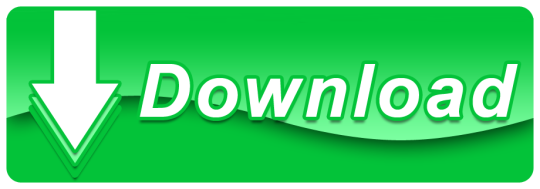
Free Spy Software For Mac
Mac Employee Monitoring Software
Mac Network Monitoring Software
Monitoring Software For Mac Free Downloads
Monitoring Software For Mac Free Download
Mac Spy Software
Get your hands on the most advanced MAC monitoring solution and keep tabs on computer usage of your children and workforce. Remotely monitor and operate the desktop and laptop computers running different versions of the MAC operating system. Closely watch out the online and offline activities of your concerned ones and keep them from unproductive acts, malice and wrongdoings. Get the computer screens recorded; keep an eye on surroundings; find whereabouts and create online data backup with the high-tech Undetectable MAC spy software.
Get StartedDemo
Compare the best Network Monitoring software for Mac of 2021 for your business. Find the highest rated Network Monitoring software for Mac pricing, reviews, free demos, trials, and more. InterGuard is an easy-to-use employee monitoring software that lets you track productivity, investigate HR issues, monitor web browsing and get alerted to insider security threats. InterGuard is installed directly onto the employees device (PC, Mac, iOS, Android, Chromebook, Virtual Desktop) and keeps monitoring even when the employee is. It is 100% free to download. Paessler PRTG Network Monitor (FREE TRIAL) The PRTG tool contains a large number of sensors, among which are NetFlow and sFlow monitors. SoftPerfect NetWorx Free for 30 days, this tool for Windows, Mac OS, and Linux would be perfect for monitoring small networks. IMonitor Mac Keylogger is a powerful Mac keylogger software for Mac OS, Mac Monitoring Software to record email, chat, keystrokes, screenshots, website and other all user activities on Mac computer. Ping monitor is not only the simplest form of monitoring, but it’s also possibly the oldest as well. And to this day, it is still in widespread use. For those in need of answers read on as we’ve found some of the best free and open-source ping monitoring tools and are about to review them.
Macs are powerful devices, and with the introduction of the custom Apple silicon M1 Macs and MacBooks, it has become more imperative that you manage the background apps and monitor power consumption.
Don’t get us wrong, the M1 SOC is fast and is the fastest of the chips that we’ve ever seen, but that doesn’t mean that you should leave everything to the computer and not do anything as it will consistently deliver poor results and keep on getting slower over time. However, using a system monitor brings a lot of benefits, and they are:
In-depth monitoring of apps and processes.
Maintaining a smooth user experience.
Helps terminate unresponsive and unwanted tasks and applications.
Are you currently taking full advantage of all the techy help you can get?
If you are not sure, I’m glad you are here. As a Mac geek, I have been testing some system monitoring tools and I’m happy to share my favorites with you.
Quick jump to…
Let’s start with the standard: Activity Monitor
Your Mac comes with a built-in system monitoring application known as Activity Monitor. It is excellent for closing unresponsive applications and seeing real-time CPU, Network, Disk status or Energy usage. So, how do you access the Activity Monitor? – Follow the steps below to get the activity monitor running for you.
Firstly, Go to your “Applications” folder and then to the “Utility” folder.
Then double-click on the “Activity Monitor”, which will bring up a window.
This is the Activity Monitor app, and here you’ll see five tabs and a list of entries that changes every few seconds. The Tabs contain the following information – CPU, Memory, Energy, Disk Usage and Network.
Note: The Activity Monitor shows you real-time usage and power consumption. It also allows you to close and terminate all unresponsive tasks or tasks, hogging up too much performance.
Is the built-in Activity Monitor good enough?
The Activity Monitor is a decent app from Apple and is ideally suited to beginners. However, if you want to have extra control over what you’re doing and the processes running, you would have to opt for the third-party solutions listed below.
The Activity monitor helps you by displaying the main processes and the percentage load on the CPU and GPU. It can also force-quit any unresponsive application and help recover your Mac to a normal running state. However, there are many features and information that it misses or hides due to Apple’s clutter-free and simple design idealogy. Hence, third-party applications are better alternatives for the program.
Therefore, the built-in Activity is popular with beginners and casual users, while professionals use 3rd-party apps with more functionality and readily available data.
Try a better monitor: iStat Menus
Pricing: Free for seven days and then a $9.99 per month Setapp subscription, or you can purchase it for $14.15 and can be upgraded for $11.79 (includes six months of weather data)
iStat Menus is genuinely outstanding and deliver some of the best user experience possible. When it boils down to which app provides a better and robust customizable app experience, then the iStat menu shines the brightest and helps you monitor the system performance of your Mac. It works with recognizing all apps and integrating the charts in the menu bar on top of your Mac to access the numbers quickly. It is also lightweight and runs in the background with zero to no performance hit.
You can get started using the app by downloading and installing the app from the link above. After you’re done installing, you will be greeted with a pop-up window for all the settings and customizations that you can do. However, the main feature of monitoring will help you readily keep track of your Mac’s performance and allow you to see if anything is hindering it or not. Here is the complete list of items that iStat Menus keep tracks of and help monitor:
Disk Usage
Memory Consumption and Availability
CPU and GPU performance
Battery and Power Information
Displaying data such as Weather, Network information and Sensor state
How can you use iStat Menus to manage processes?
iStat Menus has a straightforward UI that can help you manage operations and terminate unresponsive tasks or background running apps that hog up performance and memory. In addition, we use it to check the background apps and maintain all the processes that impact the performance. This helps us optimizing and planning our workflow and better improve the overall UI experience.
It also has a comprehensive graph page that helps us monitor the total time spent working and gaming, and this data helps me out by analyzing and taking out time for other day to day stuff. Finally, the weather information panel that we’ll discuss shortly works excellent to help us plan our day and move forward with our day.
You can also do this and enable the settings to make it more productive by:
Go into the app and look for the CPU and GPU tab on the left-hand side of your screen.
Click on the tab and now look for ‘Processes’ and clear any unwanted task or process you want to.
Note: You can also visit the other tabs. We recommend you check out the Memory tab to quickly and efficiently manage all the different processes and apps that can limit your performance by staying in memory.
Customization Options
iStat Menus use a menu bar integration method to display all the information. This can lead to problems such as a cluttered menu bar or accessibility concerns. However, you can lay these concerns to rest as iStat Menus is highly customizable. You can choose what to display on the menu bar and what to hide on the menu bar. You also have the option to hide the icons from your menu bar temporarily and customize the update frequency so that the icons aren’t disturbing.
It also allows the app’s accent colours and personalizes the icons according to your liking and preferences. The total amount of customizations it provides is immense, and you can change the menu bar colours, borders, and even the slightest of details in the shade of the drop-down that highlights the graphs and other information. The interface highlights how changing the colours will affect the app and the menu bar, and with this much customization at hand, iStat Menus becomes the go-to option for a distraction-free and clean activity-monitoring app.
Performance Monitoring
As we have already discussed, the CPU and GPU tab helps you manage your processes and activities. Finally, the memory tab enables you to manage RAM consumption to improve performance and responsiveness all around the UI.
However, this is the basic that iStat Menus is capable of. iStat Menus can also display various graphs and infographics of your workload so that you can manage and learn about your usage and ample insight on how your apps behave. The app is also quite a haven for developers and can help them check and stress test their app performance and requirements on the Mac.
Notifications and Weather Information
Finally, iStat Menus also provides many customization options for what notifications you want to receive. The notification feature allows you to have reports every time your Mac hits a specific condition or issue. For example, it helps you by notifying if your Mac heats up, overuses the CPU, or saturates the memory with background apps.
It also features a built-in weather information widget to help you monitor your area’s current and upcoming weather condition. However, some of the weather tool features are locked behind a paid upgrade which is a bummer considering it is handy. The module displays the daily forecast along with the maximum and minimum temperature based on your preferred units. Oh, and if you are a weather buff, you also get to see the dew point, wind’s speed and direction.
Oh, and the cherry on the cake is that the custom notifications settings and preferences also work with the weather module, which means if you are working on your Mac and the weather suddenly turns grey and stormy, a message pops up right away notifying you of the condition.
Pros and Cons of using iStat Menus
Pros
It is feature-rich and can help you monitor a lot of stuff at once
It has a menu integration system that displays data directly on every screen
You can also set custom notifications, and it has a lot of customization settings for personalization
Cons
The Pro package can get a little pricy
Weather Information and Notifications can feel a little cluttered
The design can feel a little dated and doesn’t fit in with the new macOS Big Sur menu icon set
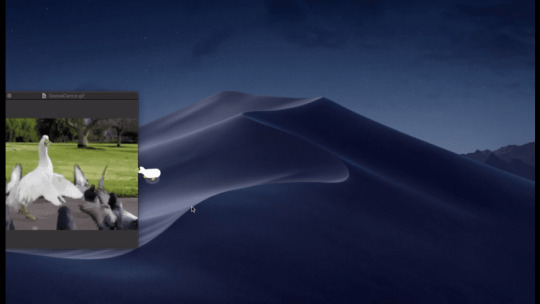
In Short, iStat Menus is the perfect app if you want to monitor all your process activity and keep your device optimized for best performance at all times. In addition, it helps save battery and improves responsiveness across the UI.
Also great: iStatistica Pro for Mac
Pricing: Free – Trial Version with limited features, $5.99 – Full Package
iStatistica Pro is an excellent alternative for iStat Menus, but it lacks the customization options that iStat Menus provide. It also includes a widget and a status bar menu that comes in handly while displaying a lot of information at once. So, if you don’t need the customization settings and don’t mind downloading a plugin for additional features, then, by all means, get iStatistica Pro.
The full version for iStatistica Pro has a lot of features and can help you manage the following:
A complete System Monitor dashboard
Bluetooth device battery information
Sensors and Fans data
Network activity monitoring
Remote access through your iPhone
Widgets and instant notifications
How can you use iStatistica Pro to manage processes?
iStatistica Pro has many monitoring features to help you manage your apps to the fans on your Mac. So, how do you so?
Well, Firstly, you need to download and install the app
Secondly, you would be greeted with a homepage that would allow you to access all your data on a single screen
Note: You can access all the device information on a single screen which can be a little clunky, but after a bit of experience, you would easily be able to navigate the entire UI and understand all the information.
App Management
App Management is simple and straightforward, with the main features directly being listed on the app’s home page. Here you can manage all the settings and even kill misbehaving or performance hogging apps running in the foreground or the background. You also get a detailed analysis report for all the performance hits and CPU and Memory utilization. Finally, it has graphs and other information related to battery and temperature that can help you better analyze and monitor your Mac apps. We also enjoy the fact that you can manage all the tasks under the same section, and it proves helpful in killing apps and maintain good performance overall. Oh, and did we mention it also has fan controls and temperature monitoring capabilities for all the CPU cores, GPU and other inbuilt hardware.
Alerts and Notifications
Alert and Notifications are a big part of monitoring and getting crucial information right at your fingertips, and iStatistica Pro has a robust alert management system that allows you to get notifications regarding the CPU utilization limit and memory utilization limit instantly notify you if your device hits that threshold. Finally, you also get a companion app for your iPhone, and it lets you remotely access all the monitoring data right on your phone. It also has webhook commands and additional notification plugins, but it can get a little confusing for beginners, so try that when you get comfortable using the app.
Widgets
Widgets are a big thing for macOS, and iStatistica makes full use of them. It has multiple widgets that go on your home screen and provide you with crucial information regarding app, CPU and memory utilization. It also helps track your storage data and network connectivity with download and upload speeds for the entire time you’re using your device. You can also add additional devices for monitoring, such as your Bluetooth connected Apple Watch and headphones for easier access and battery management on the home screen.
Pros and Cons of using iStatistica Pro
Free Spy Software For Mac
Pros
Easy and seamless widget integration
Powerful alerts and notification options
A clubbed intuitive app management and data monitoring system
Cons
The initial experience using the app may feel a little clunky
Most features are locked behind a payment
Other alternatives
MenuBar Stats ($4.99) – MenuBar Stats helps you monitor the performance of your Mac in a clean, sleek and straightforward interface. It has been ‘completely re-written from the ground’ and comes with modules such as CPU, disk, network, Bluetooth, fan, and more. Each of these modules can be accessed front he menu bar and/or the notification center of your Mac OS.
TG Pro ($10) – TG Pro is a diagnostics app that works the best with monitoring temperature and fan data. However, it also has system monitoring capabilities with CPU, GPU, Battery and storage information that helps you maintain your device with ease. Finally, it is the only app on the list that can accurately display all the temperature information for the new M1 Macs, including any older gen models.
Mac Employee Monitoring Software
XRG for Mac (free) – Talking about open sources, XRG for Mac is a functional system monitor tool that you could try if you do want to monitor your Mac’s performance for free. The UI is complex and needs a lot of time to get used to, and it also looks like something straight out of the 2000s era. This app lets you monitor your CPU and GPU activity, memory usage, machine temperature, battery status, network activity, disk I/O, stock market data, and current weather.
App Tamer ($14.95) – helps you tame the apps that hog your CPU. It’s a lightweight menu bar utility with the ability to detect the average percentage of your processor(s) being used by each app, or access a graphical history or your CPU usage.
Monity ($4.99) – Monity is an excellent app for those who want infographics to work as a widget. It is available in the ‘Today View’ section of your macOS UI and can oversee various device hardware components. Monity does not have menu bars and displays information straight through the widget without cluttering your menubar workspace. The app comes in fifteen languages and can be purchased from the app store for $4.99.
coconutBattery3 ($12) – coconutBattery has been around the battery monitoring space since 2005 and does a fine job displaying the health of your Mac’s battery. It also comes with a companion app for your iPad and iPhone to track and manage their batteries as well. However, it is strictly a battery-monitoring app and cannot work as a fully functional activity manager.
SMART Utility ($25) – All new Macs come with faster SSDs with high data transfer speeds and fantastic read and write rates, sometimes leading to drive management issues. SMART Utility is built to keep track of the health of all your drives and to diagnose any problem that may arise. It can also get information such as drive temperature, capacity, and health, making it great for Disk Utility software.
MenuMeters (free) – Finally, taking a look at MenuMeters, which looks like a simple Aciitiivty manager application but can get seriously complex and feature-rich with use. It has unique features and customization options and details every activity and process with graphs and memory colours.
FAQs
iStat Menus vs iStatistica Pro?
iStat Menus is a great Activity Monitoring application, and compared to iStatistica Pro can be a lot feature-rich. So, we would recommend you to stick with iStat Menus as it is impressive with what it does and is lightweight enough not to be a problem with the performance. See the detailed comparison here.
Why is my MacBook Pro so hot?
There can be multiple reasons for your MacBook Pro getting so hot, but the primary one is that it’s being stressed with all the performance demands from applications and tasks. So, a quick fix is to use an Activity Monitoring app to identify the most demanding app and terminate it for your device to cool down and regain all the performance is lost.
What should the CPU usage percentage be for my Mac?
Mac Network Monitoring Software
There is no set rule for what CPU usage percentage should be good for your Mac, but anything over 80% usage should be a cause for concern, and generally, you should max out the CPU at around 70-80% load and not more.
How to fix kernel_task CPU usage on Big Sur?
kernel_task is a variety of low-level processes that allow your computer to work and is a part of macOS. It won’t generally concern you, but it can sometimes be the biggest culprit of slowing down your Mac with utilizing the CPU to the max. However, you can fix this by restarting your Mac and updating it to the latest software update available.
Monitoring Software For Mac Free Downloads
How to get CPU temperature for the new M1 Macs?
The new M1 Macs aren’t compatible with most apps for temperature monitoring, but TG Pro works perfectly. So, you can download TG Pro from the link above and monitor your M1 Mac without and compatibility issues.
Monitoring Software For Mac Free Download
Before you go
Mac Spy Software
After spending over 20 years working with Macs, both old and new, there’s a premium tool I think would be useful to every Mac owner who is experiencing performance issues.
CleanMyMac X is highest rated all-round cleaning app, it can quickly diagnose and solve a whole plethora of common (but sometimes tedious to fix) issues at the click of a button. It also just happens to make it very easy to free up disk space on your Mac by identifying junk files and allowing you to get rid of them with a click, so Download CleanMyMac X to get your Mac back up to speed today.
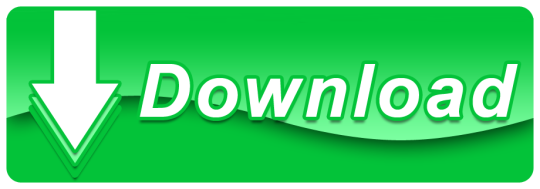
1 note
·
View note
Text
New Opportunities Are Present With the Acquisition of a SCADA Software Company
SCADA software company
A security flaw in the widely used Common Application Protocol (CAP) was recently found by a team of researchers from Cisco Systems, Inc. The flaw allows attackers to locate and take control of routers used by telecommunications companies. According to the latest reports, the flaw is actually located inside the router's firmware, which is normally updated by the manufacturer.
According to Joseph V. Piccinini, an entrepreneur and senior consultant for the SaaS business management solution at ITT Technical Solutions, Inc., the flaw was first discovered by a security firm called Venuto. When the researchers performed a manual verification of the system, they were shocked to find that not only was the firmware vulnerable but also that there were multiple vulnerable components. When they performed a vulnerability check on the control systems industrial Ethernet network using OST viewer, they discovered that there were several components of the software in place but the physical networking had not been configured correctly. It was not clear from the initial reports how the flaw had come about or who may have been responsible but according to Piccinini, it is possible that the flaw originated in Cisco's EIGRP network that manages the wholesale Ethernet routes between other manufacturers and distributors.
When contacted by Computerworld, a spokesperson for Cisco stated that they are in the process of gathering information regarding the recent acquisition of another company, Altera, which is related to Cisco's NetFlow. The NetFlow acquisition was done in January of this year and the software company was acquired by Dell for approximately $55 million. NetFlow is a highly successful open source solution that allows companies to rapidly configure and use remote network infrastructure without requiring any expertise in the field. Since the acquisition, Cisco has been undergoing internal review and the goal is to improve NetFlow operations while concurrently working to develop products that will enhance automation in the manufacturing and operations environments.
The NetFlow product line is designed to make automation more accessible to the manufacturing environment. The benefits of using this flexible device are fairly obvious to those in the field. First, it allows the flow of information to be automatically controlled allowing the operator to focus on more pressing matters. Next, automation can reduce the need for skilled operators as most of the logic resides in an embedded device running on a computer that is not easily accessed by non-experts. The other benefits include reduction of system downtime, increased speed, reduction of capital expenditures, elimination of duplicated tasks, increased productivity due to reduced human error, and efficiency when resource utilization is increased.
In response to the Netflow acquisition, CMC already manufactures and markets components of the NetFlow device and is now looking to the emerging markets for growth opportunities. With the NetFlow purchase, the company now has the ability to support the complete range of process automation solutions for the industrial, commercial, and office environments. In the case of the emerging markets, there is a unique opportunity to provide the NetFlow technology to companies in India that have recently developed advanced products that utilize the technology.
WellinTech, the leading SCADA software provider that can handle massive amounts of distribution data and its storage with their products.
With the NetFlow architecture, the companies in India can provide the benefits of the industrial control system to their clients, partners, and other businesses with an attractive and flexible service model. The software can be implemented as a stand-alone system or can be used as a part of an integrated solution. There are several advantages of using Netflow when compared to some other established control systems such as the manufacturing control system. With the Netflow architecture, the engineers and technicians are free to design the processes without having to worry about the intricacies of complex mathematical processes. This flexibility provides businesses with a process data management solution that is simple, easy to use, and effective.
Find out the best King SCADA Automation Software from Wellintech to enhance your production output. Reach out to us to know more about the details of the SCADA system!
0 notes
Text
Can Izotope Rx Be Installed On Multiple Computers
Oct 30, 2019 Re: Izotope RX pushing 'C' drive into red by miN2 » Wed Oct 23, 2019 5:53 pm I think saving in RX writes the.rxdoc completely before emptying its cache, so these 2 combined can get pretty large (single files on their own can get pretty large in RX if you've done a lot of work).
Using Waves Products on Multiple Computers. A single Waves product license can be used on just one system at a time, but can easily be moved back and forth between compatible systems as often as you like. Learn how to move your licenses.
Where are my iZotope applications stored on my Mac/PC? IZotope plug-ins are installed to the following locations on your machine: Mac.
Installation and Authorization Help Mac OS iLok Compatibility Chart; Documents folder issues with iZotope products; Welcome to iZotope Product Portal. How to use iZotope Products on Multiple Machines; iZotope Software Partner Bundles; Uninstalling iZotope Products; Install error: 'can't be opened because it is from an unidentified developer.
Feb 22, 2019 Their equipment has been rock-solid for me and for my installed clients. One of their greatest features is the ease of setup, including the flexibility of naming each unit. Most of the less-expensive Airplay endpoints I have seen or used are maddening to set up, or are frustratingly inflexible for renaming (and identifying) multiple endpoints.
Oct 18, 2013 RX 2 is ideal for any music, audio production or video post production challenge. It can read most standard audio files, but cannot directly work on an audio track embedded within a video file, like a QuickTime movie. IZotope RX 2 comes in a standard and advanced version.
Can Izotope Rx Be Installed On Multiple Computers 2
Can Izotope Rx Be Installed On Multiple Computers For Sale
Can Izotope Rx Be Installed On Multiple Computers 2017
Remote Utilities – Viewer 6.10.8.0 Crack With Registration Code Full Version Here (2019)!
IZotope products missing presets; RX Connect FAQ; Latency and Delay Compensation; iZotope Software Appears as Blank Window; Using iZotope plug-ins in Apple Logic Pro; See all 22 articles Purchase and Account Help. Loyalty Offers FAQ; Avid Loyalty RX redemption; How to Upgrade iZotope Software; How to Locate Your iZotope Serial Numbers.
Re: Team Viewer NOT Working on Mac Is there a box at the top right of the TeamViewer window for the partner ID? If you don't have the TeamViewer window open, right click the TeamViewer icon on your Doc and select TeamViewer. Feb 13, 2019 Having the same problem on my on my Mac even after following the directions for How to control a Mac running macOS 10.14 Mojave on both apple computers one running MAC OS 14 and one running MacOS 10.13. Team Viewer is the same Version on both computers. Also added Teamview to the Firewall Settings still no keyboard and mouse on remote computer. Teamviewer pc to mac not working windows 10.
Remote Utilities – Viewer 6.10.8.0 Crack Patch The Host module is installed on a remote PC and works for both unattended and attended access. You can access the program settings through the Windows Start menu or by right-clicking its icon in the system tray. The Host runs as a SYSTEM service so you can restart the remote PC and connect to the Windows welcome screen before any Windows user logs on. By default, the Host starts with Windows, but you can switch from auto to manual mode in the Host settings. Remote Utilities – Viewer 6.10.8.0 keygen All traffic that Remote Utilities send over the network is encrypted. The program uses TLS 1.2 for secure communication between Viewer and Host. Encryption is always on and cannot be disabled by the user. Transferred data is encrypted regardless of connection type and user license.
Remote UtilitiesRemote Utilities is a powerful yet extremely easy to use high-performance remote administration software for local or wide area networks. Pro kontrol trolling motor handles. It offers access and control for multiple computers from remote server, you can view client screens in real-time, access computers from anywhere using PC, Android or iOS devices, transfer files between clients and server or client with client, control the computer remotely, and do any other operation just as if you in front of the remote computers. Omnisphere 2 slow.
Remote Utilities – Viewer 6.10.8.0 Crack With Torrent Key!
Remote Utilities – Viewer 6.10.8.0 Crack resources communicate by developing a pair between a host and a customer PC. The host computer installs the scheduled program that is recorded is host the client connects the Viewer program. The “Host” here means the computer that really must be removed into certainly, while the “Viewer” is certainly one that’s doing the remoting in – the computer that ought to get a grip on the other one. Whenever the applying that is host launched, finished . that is initially told to do is set a password. It is an action that is necessarily protected your computer from unauthorized access. This password is going to be used by probably the audience system to achieve utilization of the host computer.

Remote Utilities – Viewer 6.10.8.0 Crack also supports file transfers, remote task manager, power control, terminal session, remote webcam, voice/video chat, and remote file executions. Other features include support for remote installations, firewall bypass mode, multi-monitor support, and much more.
Features Of Remote Utilities – Viewer:
Full Control and View Connect to a remote desktop from anywhere over a secure connection. View the remote screen, move the remote mouse pointer and send keystrokes.
Active Directory Support Easily integrate Remote Utilities into your Active Directory environment. Add new domain controllers, push-install the program across your AD network and connect in one click.
MSI Configuration Use the built-in MSI Configurator to create a custom Host installer for further deployment across your network.
Self-hosted Server Enhance Remote Utility capabilities with an on-premises server and build a 100% autonomous remote support solution to comply with strictest security requirements.
RDP Integration Prefer to use RDP? No problem. Use Remote Utilities to manage your saved RDP sessions and connect to a remote computer over the Internet using the RDP protocol.
Key Features:
But excessive humility and optimistic deal of time Reserved citizens.
Is a file from the passage of, the work of the Mass from afar, afar off, and were over a LAN.
Remote set up. Direct contact through the whole of that country is a place for all things behind, he let loose RUT equally applied to the PC.
Manufacturing so that if the current system topology, from the city of sophisticated options such as “Join all the way ‘and’ Callback Connection”.
Multilingual interface.
Health. All knowledge is encrypted with the assistance of the up-to-date science and applied for public key protocols (RS 2048, when the bit-bit session key and a public key copper and 256).
What’s New?
Remote Command Prompt
Can connect via desktop PC software or software that is iOS/Android
Wake-on-LAN (WOL) is supported
Unattended access
Operating procedures could be power down remotely with simplicity
System Requirements:
Can Izotope Rx Be Installed On Multiple Computers 2
Windows XP/ Vista/ 7/ 8/ 8.1/ 10 or Server 2003/ 2008/ 2012/ 2016 (32-bit or 64-bit – all editions)
Computer with reasonable speed
Internet Connection.
How to Install:
Can Izotope Rx Be Installed On Multiple Computers For Sale
1. First of all, disconnect from the internet. 2. Then, start the software installation. 3. Also, Use the given license key. 6. Finally, enjoy Remote Utilities Pro Crack with License Key Free Download.
Can Izotope Rx Be Installed On Multiple Computers 2017
You Can Also Free DownloadRemote Utilities – Viewer 6.10.8.0 Crack!
Aria math mp3 1 hour download. Hybrid SIEM solution combining real-time (event) log monitoring with comprehensive system health & network monitoring provides users with a complete picture of their servers and endpoints.The included security event log normalization & correlation engine with descriptive email alerts provides additional context and presents cryptic Windows security events in easy to understand reports that offer insight beyond what is available from raw events.EventSentry's NetFlow component visualizes network traffic, can detect malicious activity and offers insight into bandwith usage. Keeping track of Active Directory changes is easy with EventSentry's ADMonitor component that records all changes to AD & Group Policy objects and provides a complete user inventory to help identify obsolete accounts.Various integrations & multi-tenancy available.
0 notes
Text
Whats Make You Beautiful Download
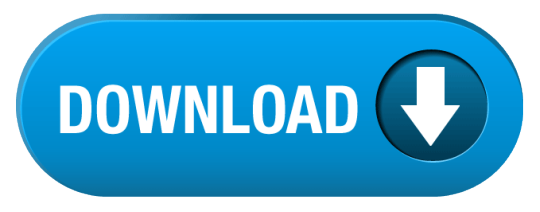
Install GameGain and play the latest PC games with the highest settings possible. With GameGain you can instantly increase the performance of your computer to make games run faster and play smoother.
What's Make You Beautiful Download Video
What Makes You Beautiful Lyrics Download
Compatible: Windows 10, 8, 7, Vista, XP & Windows Server 2012, 2008, 2003. 32-BIT/64-BIT ready.
What Makes You Beautiful is an English language song and is sung by One Direction. What Makes You Beautiful, from the album What Makes You Beautiful, was released in the year 2011.
Stream What Makes You Beautiful by One Direction from desktop or your mobile device.
What Makes You Beautiful Lyrics: You're insecure, don't know what for / You're turning heads when you walk through the door / Don't need makeup to cover up / Being the way that you are is enough.
One of the first and most comprehensive products, GameGain sets the standard for PC gaming optimization software. GameGain instantly increases the performance of your computer and squeezes out every last bit of performance your computer gaming hardware is capable of. With many of the latest PC games requiring high hardware requirements to have a suitable gaming experience, it is important to optimize your computer's performance. Windows is a general operating system which is used for many everyday tasks; it is not optimized for gaming performance. With GameGain and a few clicks of your mouse, you will notice an increase in frames per second, smooth game play and less lag during gaming. GameGain makes several Windows registry and system changes to increase the performance of your current gaming hardware; this allows you to play the most recent games without having to spend hundreds of dollars to upgrade your computer hardware. These changes made to your computer improve memory usage, how foreground applications are prioritized with the CPU, hard drive access read and write speeds and how fast graphics can display on your screen. GameGain does not make changes, no patches and no modifications to games themselves, thus no anti-cheat detection software considers our software cheating software and you will not be banned from those gaming networks.

Network Bandwidth Analyzer pack gives you the power of SolarWinds Network Performance Monitor and NetFlow Traffic Analyzer so you can detect, diagnose, and resolve network performance issues, track response time, availability, and uptime of routers, switches, and other SNMP-enabled devices, monitor and analyze network bandwidth performance and traffic patterns, and find bandwidth hogs on a.
Constant Updates We constantly update GameGain with new system performance tweaks; this allows your gaming computer to keep up with the latest games that demand fast hardware.
Faster Gaming Graphics Increase the frames per second you are getting when playing the most current and exciting games without having to purchase a new graphics card, memory, or CPU.
CPU Prioritization GameGain instructs the CPU to prioritize full screen applications so they are given the most power and access to more CPU cores; this allows games to work faster.

No Patches to Games Games run faster and are not directly patched or modified, thus you are not banned from networks that have cheat detection software that detect modifications to games.
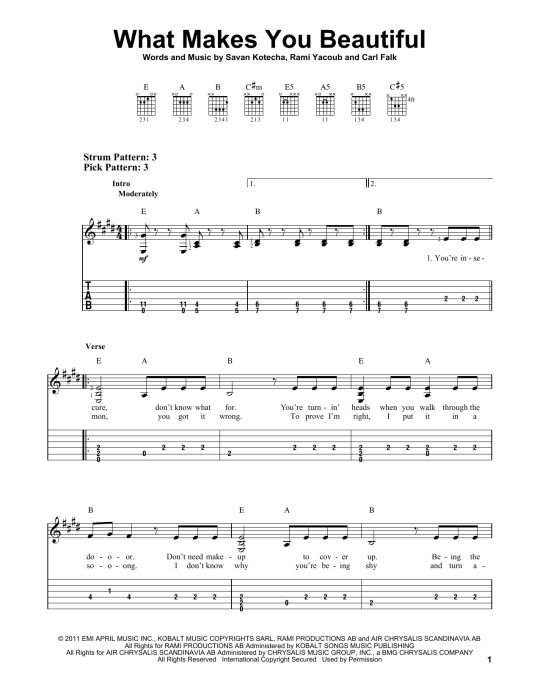
Sometimes even the most powerful computer gaming hardware can be slowed down by the latest games. Many of the newer games require faster graphics cards, more memory and faster processors to have a playable game experience. Also due to the popularity of home game consoles many of these games are ported to the PC poorly, impacting performance on the fastest of machines. With GameGain your computer hardware is optimized to the extreme, allowing you to get the best performance possible for these games without sacrificing graphics fidelity. Optimizing your Windows desktop environment to work faster with games is a no brainer if you are a hardcore PC video game enthusiast. Just like tuning a sports car to get higher performance, GameGain tunes your PC's hardware to work faster which improves gaming performance. Get every last bit of horsepower out of your computer to play your games smoother and faster with a few clicks of the mouse. Download a trial version of GameGain today and unleash the full power of your computer hardware for faster gaming.
GameGain 4 Screenshots & Features
Compatible with Microsoft Windows 10, 8, 7, Vista, XP & Windows Server 2012, 2008, 2003. 32-BIT/64-BIT ready.
Optimizes your computer hardware to allow the latest games to run faster with the highest graphic settings possible.
Decreases the amount of lag and screen pop-in you get playing games that require large map files to load during game play.
Increase the frames per second that is displayed allowing games to play much smoother and increase your enjoyment of these games.
Advanced software based over-clocking feature which enhances memory speed, CPU prioritization of full screen applications, making games run faster.
Changes are made to the Windows system directly not patches to game files; this prevents anti-cheat systems from accusing you of game modification.
New and improved modern user interface, easy and intuitive to use and compliant with Windows user interface guidelines.
Software updates can be downloaded and installed directly from inside the application without having to visit our web site.

What's Make You Beautiful Download Video

Latest Update: 4.11.23.2020 - Added fix for application start up as admin mode in Windows 10.
What Makes You Beautiful—a new song from the young British-Irish boy band One Direction, from their debut studio album, Up All Night. The music video for “What Makes You Beautiful” was directed by John Urbano and premiered on 19 August 2011, and shows One Direction spending time on Malibu, California beach. Since it was released, it has got warm response and great result. Now let’ enjoy What Makes You Beautiful. Would you like to download it from YouTube? If you like this video, just download it with free YouTube downloader.
Download and install YouTube downloader. Supermarket mania journey cheats.
Alton Generator Manual Alton 500 Watts Potable Venerator from Sears.com Looks like you searched for term 'alton 3500 watt portable generator.' Manual, size Alton 3500 watt generator from sears.com Hyundai Power Equipment Energizer 3500 Watt Portable Generator with Manual. Alton generator manual. We make generators for BSA, Triumph, Matchless, Vincent, Velocette, AJS and others that neatly replace the existing 3” dynamo making that flat battery feeling a thing of the past. With an Alton generator you can be sure of good quality lighting plus a well-charged battery. Finished the days when you had to garage your bike from October to March. Shop now for Alton AT04105D AT041050 Parts. Our Engineers are always happy to help. From the leader in Portable Generator Parts. USA Canada UK EU. Alton Generator Owners Manual If you are looking for the ebook Alton generator owners manual in pdf form, then you have come on to correct website. We furnish utter release of this ebook in DjVu, ePub, PDF, doc, txt forms. You may reading online Alton generator owners manual either load.
1- Download Free YouTube Downloader. Install and run it. 2- Searching the video on YouTube.com with the built-in web browser of the free downloader. Play the video. 3-While it is playing; a reminder will pop out to remind you download the song. Ncaa football 13 ps3 iso ppsspp. Click “Save as” original video format to start downloading. 4- Check the downloading process in “Convert” tab.
What Makes You Beautiful Lyrics Download
Download and install YouTube downloader for Mac 1- Install and run YouTube downloader for Mac freely. 2-copy and paste the URL of “What Makes You Beautiful’” in “Add” zone of the free YouTube downloader for Mac. Or click on the “Download” button appeared on the bottom of the video; or directly drag and drop the URL to the downloader on deck. The download task will be on queue. When the process finished, go to “Library” to check downloaded YouTube files.
Installation is quick and effortless. Mxl usb mic mate dynamic xlr to usb microphone adapter for mac. This incredibly versatile and compact universal interface facilitates the connection of dynamic microphones directly to a computer via USB, effectively converting any dynamic microphone into a USB microphone. Product Information.
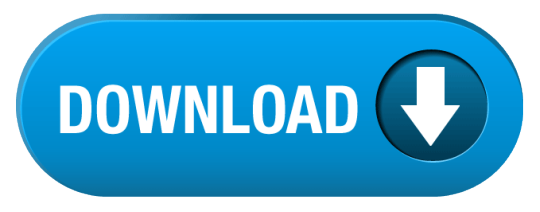
0 notes
Text
ManageEngine OPManager Plus Network Monitoring Course
ManageEngine OPManager Plus Network Monitoring Course
ManageEngine OPManager Plus Network Monitoring Course Getting to know OPManager Plus | Configure Network Devices | Start Monitoring Devices | Report | WorkFlow | Netflow | ..
View On WordPress
0 notes
Text
2022 Updated CCNP Enterprise 300-410 ENARSI Dumps
Want to pass the Cisco 300-410 exam quickly? 300-410 ENARSI exam is one of six concentration exams you can take to earn the CCNP Enterprise certification. We have lots of feedbacks from candidates who passed this Cisco 300-410 ENARSI exam recently with PassQuestion updated CCNP Enterprise 300-410 ENARSI Dumps. It contains real exhibit questions and answers to practice so you can master all the exam content and skills to pass your Cisco 300-410 exam successfully. The CCNP Enterprise 300-410 ENARSI Dumps provided by PassQuestion cover all the syllabus of Implementing Cisco Enterprise Advanced Routing and Services exam and make your preparation easy,we make sure that you can clear the CCNP Enterprise Certification 300-410 ENARSI exam easily.
300-410 ENARSI Exam Overview
The Implementing Cisco Enterprise Advanced Routing and Services (300-410 ENARSI) is one of the concentration exams associated with the CCNP Enterprise certification. The 300-410 ENARSI exam tests the candidate's knowledge of implementation and troubleshooting for advanced routing technologies and services. Passing the ENARSI exam, along with the ENCOR 350-401 exam, will complete the requirements for obtaining a Cisco CCNP Enterprise certification.
This exam tests your knowledge of implementation and troubleshooting for advanced routing technologies and services, including:
Layer 3
VPN services
Infrastructure security
Infrastructure services
Infrastructure automation
Exam Objectives Content35% 1.0 Layer 3 Technologies
1.1 Troubleshoot administrative distance (all routing protocols)
1.2 Troubleshoot route map for any routing protocol (attributes, tagging, filtering)
1.3 Troubleshoot loop prevention mechanisms (filtering, tagging, split horizon, route poisoning)
1.4 Troubleshoot redistribution between any routing protocols or routing sources
1.5 Troubleshoot manual and auto-summarization with any routing protocol
1.6 Configure and verify policy-based routing
1.7 Configure and verify VRF-Lite
1.8 Describe Bidirectional Forwarding Detection
1.9 Troubleshoot EIGRP (classic and named mode)
1.10 Troubleshoot OSPF (v2/v3)
1.11 Troubleshoot BGP (Internal and External)
20% 2.0 VPN Technologies
2.1 Describe MPLS operations (LSR, LDP, label switching, LSP)
2.2 Describe MPLS Layer 3 VPN
2.3 Configure and verify DMVPN (single hub)
20% 3.0 Infrastructure Security
3.1 Troubleshoot device security using IOS AAA (TACACS+, RADIUS, local database)
3.2 Troubleshoot router security features
3.3 Troubleshoot control plane policing (CoPP) (Telnet, SSH, HTTP(S), SNMP, EIGRP, OSPF, BGP)
3.4 Describe IPv6 First Hop security features (RA guard, DHCP guard, binding table, ND inspection/snooping, source guard)
25% 4.0 Infrastructure Services
4.1 Troubleshoot device management
4.2 Troubleshoot SNMP (v2c, v3)
4.3 Troubleshoot network problems using logging (local, syslog, debugs, conditional debugs, timestamps)
4.4 Troubleshoot IPv4 and IPv6 DHCP (DHCP client, IOS DHCP server, DHCP relay, DHCP options)
4.5 Troubleshoot network performance issues using IP SLA (jitter, tracking objects, delay, connectivity)
4.6 Troubleshoot NetFlow (v5, v9, flexible NetFlow)
4.7 Troubleshoot network problems using Cisco DNA Center assurance (connectivity, monitoring, device health, network health)
View Online Updated CCNP Enterprise 300-410 ENARSI Exam Free Questions
What is a prerequisite for configuring BFD? A. Jumbo frame support must be configured on the router that is using BFD. B. All routers in the path between two BFD endpoints must have BFD enabled. C. Cisco Express Forwarding must be enabled on all participating BFD endpoints. D. To use BFD with BGP, the timers 3 9 command must first be configured in the BGP routing process. Answer: C
Which configuration adds an IPv4 interface to an OSPFv3 process in OSPFv3 address family configuration? A. router ospfv3 1 address-family ipv4 B. Router(config-router)#ospfv3 1 ipv4 area 0 C. Router(config-if)#ospfv3 1 ipv4 area 0 D. router ospfv3 1 address-family ipv4 unicast Answer: C
Which command allows traffic to load-balance in an MPLS Layer 3 VPN configuration? A. multi-paths eibgp 2 B. maximum-paths 2 C. maximum-paths ibgp 2 D. multi-paths 2 Answer: C
Which statement about route distinguishers in an MPLS network is true? A. Route distinguishers allow multiple instances of a routing table to coexist within the edge router. B. Route distinguishers are used for label bindings. C. Route distinguishers make a unique VPNv4 address across the MPLS network. D. Route distinguishers define which prefixes are imported and exported on the edge router. Answer: C
Which statement about MPLS LDP router ID is true? A. If not configured, the operational physical interface is chosen as the router ID even if a loopback is configured. B. The loopback with the highest IP address is selected as the router ID. C. The MPLS LDP router ID must match the IGP router ID. D. The force keyword changes the router ID to the specified address without causing any impact. Answer: B
Which transport layer protocol is used to form LDP sessions? A. UDP B. SCTP C. TCP D. RDP Answer: C
1 note
·
View note
Text
Enterprise Routers Market Sector Analysis Report, Regional Outlook & Competitive Share & Forecast, – 2025
The enterprise routers market is poised to grow at a CAGR of 6.2% during the forecast period from 2020 to 2025. Enterprise routers are vital products that any business or enterprise uses regularly. They play an essential role in enterprises in connecting computer networks and the internet. Routers perform many functionalities, such as enterprise routing, which gives businesses a higher CPU capacity to control place tasks. Furthermore, it provides companies the ability to enhance their interface for both Ethernet and WAN circuits, run NetFlow/sFlow, MPLS, QoS, and other security features. It has functions to integrate deep packet inspection and WAN acceleration. Enterprise routers assist in maximizing productivity in the office, and the installation of an enterprise router requires the skills and expertise of an engineer. - In the first quarter of 2019, the enterprise and service provider router market grew 8.2%. The service provider segment accounts for 75.3% of router market revenues. The service provider router market rose 7.1%, and the enterprise router market grew 11.9%. The top seven enterprise routers which had high market share till June 2019 were Cisco (55.7%), Huawei (9.3%), HPE (5.3%), Nokia (3.7%), Juniper (3.6%), Netgear (2%), Dell EMC (1.7%). Cisco Systems is one of the top networking companies in the world with the highest market share providing a wide variety of enterprise routers. Cisco's enterprise router revenue rose 16.1%, and Cisco's SP and enterprise router market share increased to 42.4% from 37.4% in the first quarter, according to telecom lead.
Click Here to Download Sample Report >> https://www.sdki.jp/sample-request-90107 - Huawei's Global Industry Vision (GIV) predicts that by 2025, 85% of enterprise applications will be moved to the cloud, resulting in significant traffic growth at the egress of enterprise WANs. Traditional private lines offer several Mbit/s bandwidth and are prone to network congestion, and so service experience cannot be guaranteed. Leveraging flexible and efficient application-based traffic steering, Software-Defined WAN (SD-WAN) is the best choice for enterprise WAN interconnection in the cloud era, as it can effectively ensure customer service experience. However, when traditional enterprise routers intersect with SD-WAN, their forwarding performance decreases by about 80% on average. In response, Huawei launched next-generation NetEngine AR enterprise routers that provides higher forwarding performance at the egress of enterprise WANs. - Furthermore, service providers are rapidly modernizing their networks to satiate enterprises' growing appetites for higher performance and superior user experiences. However, as service providers adopt virtualization and SDN capabilities, they are being held back by monitoring techniques that cannot keep up. The enterprise cloud migrations and increasing reliance on software-as-a-service applications- introduced new challenges. This has driven service providers to adopt NFV, SDN, and cloud-native computing technologies. In May 2020, 128 Technology, the leader in Session Smart Routing, announced that Momentum Telecom selected 128 Technology's Session Smart Router to enable a new era of software-defined network services for its thousands of enterprise customers and partners. Key Market Trends Wireless Connectivity is Expected to Hold Major Share - An ordinary wireless router can only support approximately 10-20 users’ access. In contrast, the wireless access router point allows over 50 or even hundreds of users’ access, with the potential ability to send and receive signals. According to Cisco, the expected penetration of enterprise internet traffic via wireless fixed-line connection in 2021 shall be 125988 petabytes per month. With the rise in high internet traffic and devices, average fixed broadband speed, along with average internet users, will grow exponentially in the forecast period. Average fixed broadband speed is likely to increase from 5.1 Mbps in 2015 to 12.9 Mbps in 2020. - For instance, the industry’s first 5G optimized wireless WAN edge router for enterprise branch deployments has been released by Cradlepoint in May 2020. The Cradlepoint E3000 Series, according to the company, optimizes performance and investment protection and enables customers to deploy a wireless wide-area network (Wireless WAN) using the latest LTE and Wi-Fi technology and seamlessly upgrade to 5G in the future. The COVID-19 pandemic has fueled an already growing demand for agile and rapidly deployable wireless WANs based on LTE for primary connectivity. Cradlepoint said in the release that the E3000 Series is intended to target this market directly. - Furthermore, M2M Connectivity supplies a broad range of wireless routers for 4G/3G as well as models for satellite and short-range RF (WLAN, Bluetooth). These ethernet routers enable remote access and communication with equipment and assets such as remote PLCs, data loggers, and microcontrollers. With the increasing usage of such solutions in various end-users, the market tends to grow in this sector. In April 2020, Digi International announced the launch of several new cellular routers and extenders, each designed to meet the present and future connectivity needs of organizations for M2M applications in the transportation and enterprise marketplaces. North America is Expected to Hold Major Share - North America is expected to hold a prominent share in the enterprise routers market. Moreover, the region has a strong foothold of network routers vendors. Some of them include Cisco Systems, Inc., Dell EMC, Juniper Networks, Inc., among others, which contribute to the growth of the market. It is estimated that till 2022, in the United States the market for network router will grow to USD 11,950 million which includes the market for ethernet service edge router, multiservice edge router, service provider core router, and internet exchange router (source Cisco), where the expectation of high market growth potentially move towards internet exchange router in 2022. - Moreover, according to Cisco, 46% of network devices will be machine -to -machine or IoT by 2020, which are vulnerable to attacks. To fully realize the potential of these connected devices, the industries need to be equipped with WANs that are flexible to meet the network demands anticipated over the future. Furthermore, the emergence of trending technologies, such as cloud networking, SaaS-based application, network analytics, DevOps, and virtualization, has encouraged the users and businesses in North America to undertake enterprise routers products. - However, security and privacy concerns are restraining the market. According to the study, five out of every six routers in the United States are running out-of-date firmware with exploitable security vulnerabilities, which hinders market growth globally. In a situation where many employees are currently working from home due to a COVID-19 pandemic or access wi-fi networks that operate at enterprise-level security, devices such as routers can be hacked to plant a range of malware into handheld devices used by employees. Subex, through its honeypot network (a decoy computer system for trapping hackers), spread across 62 cities, has been tracking cyberattack trends and malware activity that can be correlated with the outbreak. Competitive Landscape The enterprise routers market is fragmented as the global players invest in R&D for the latest innovations in the product for several small to medium-sized companies. Key players are Cisco Systems, Inc., Juniper Networks, Inc., Hewlett Packard Enterprise, etc. The companies operating in the market continuously strive to launch new solutions to help service providers achieve a holistic approach to infrastructure transformation and gain new orders in that course for strategic aim. - March 2020 - Huawei confirmed that its next-generation NetEngine AR600 and AR6000 series enterprise routers have passed the verification test by The Tolly Group which is an authoritative international provider of testing and validation. The results showed that Huawei's NetEngine AR routers are equipped to handle the growth in traffic from digital transformation in the next three to five years, leading the way to a new era of ultra-fast interconnection for enterprise WANs. - December 2019 - Cisco Silicon One based Q100 processor and 8000 Series routers. Cisco will uniquely allow ecosystem players to separately buy processors, the XR7 router software, 8000 series routers without software, optical modules (QSFP-DD and QSFP28), or a fully integrated 8000 Series solution. The 8000 Series router and the Q100 processor is targeted at service providers and data center operators ranging from large aggregation to core applications. Reasons to Purchase this report: - The market estimate (ME) sheet in Excel format - 3 months of analyst support
The dynamic nature of business environment in the current global economy is raising the need amongst business professionals to update themselves with current situations in the market. To cater such needs, Shibuya Data Count provides market research reports to various business professionals across different industry verticals, such as healthcare & pharmaceutical, IT & telecom, chemicals and advanced materials, consumer goods & food, energy & power, manufacturing & construction, industrial automation & equipment and agriculture & allied activities amongst others.
For more information, please contact:
Hina Miyazu
Shibuya Data Count Email: [email protected] Tel: + 81 3 45720790
Related Links https://www.sdki.jp/
1 note
·
View note